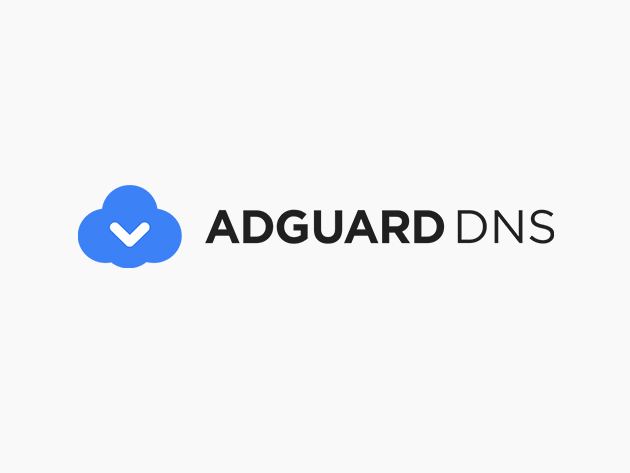
In today’s digital age, online privacy and security are more critical than ever. As we browse the web, we encounter a multitude of trackers, advertisements, and malicious sites that may compromise our personal data and intrude on our browsing experience. To counter these threats, many users are turning to solutions like AdGuard DNS, which is designed to protect user information, enhance online privacy, and provide a cleaner browsing experience. This article will discuss the functionality, its key features and benefits, and a step-by-step guide on how to configure it on various devices.
What is AdGuard DNS?
is a Domain Name System (DNS) service focused on blocking ads, trackers, and harmful websites. Traditional DNS servers merely translate website domain names into IP addresses, allowing users to access sites by familiar names rather than complex numerical IPs. However, goes a step further by incorporating filters that block unwanted content, enhancing both privacy and security. By routing DNS requests through its servers, AdGuard DNS helps users avoid invasive ads, stop trackers from collecting data, and prevent access to sites that host malware or phishing schemes.
How Does AdGuard DNS Work?
works by intercepting and filtering DNS requests at the network level. Typically, when you try to access a website, your device sends a request to a DNS server to find the IP address that corresponds to the domain name. DNS intervenes in this process by checking the requested domain against its databases of known trackers, ads, and malicious sites. If the domain is listed as an ad, tracker, or threat, DNS will block it, thus preventing unwanted content from loading on your device.
This filtering process happens automatically, and becauseDNS operates at the DNS level, it works with any browser or application without needing extra software. It’s also worth noting that works on a wide range of devices and operating systems, from desktops and laptops to smartphones and tablets, offering users a unified experience across their devices.
Key Features of AdGuard DNS
boasts a range of features that enhance online security and improve user experience. Here’s an in-depth look at its core functionalities:
- Ad Blocking: One of the most notable features of DNS is its ability to block ads. By preventing ads from loading, it not only improves page load times but also minimizes visual distractions, resulting in a cleaner browsing environment.
- Tracker Protection: blocks online trackers, protecting your data from being collected and analyzed by third parties. This feature is essential for maintaining anonymity and preventing companies from creating behavioral profiles based on your online activities.
- Malicious Content Filtering: actively blocks known malicious websites, preventing users from accessing phishing sites, malware-hosting domains, and other threats. This helps safeguard sensitive information, such as login credentials and personal data.
- Cross-Platform Support: is compatible with a variety of devices and operating systems, including Windows, macOS, Android, and iOS. Users can configure it on multiple devices to enjoy consistent protection across their entire network.
- Customizable Filtering: Advanced users can customize their settings, such as selecting specific filters, managing safe browsing lists, and adjusting blocking rules. This feature allows for a personalized browsing experience that meets individual privacy needs.
Benefits of Using AdGuard DNS
The advantages of using DNS extend beyond mere ad-blocking. Here are some key benefits:
- Improved Browsing Speed: By blocking ads, tracking scripts, and other unnecessary elements, can significantly reduce page load times. This can be particularly helpful for users with slower connections, as it reduces the amount of data that needs to load.
- Reduced Data Usage: Since unwanted content is blocked before it loads, DNS can help save data. This is especially beneficial for mobile users on limited data plans, as it minimizes unnecessary data consumption.
- Enhanced Privacy: With AdGuard DNS, your online activities are better protected from trackers and data collectors. This feature is invaluable for users concerned about privacy, as it minimizes the amount of personal information that third-party websites and advertisers can access.
- No Additional Software Needed: operates at the DNS level, meaning it doesn’t require any software installations. Once set up, it works seamlessly in the background, providing uninterrupted protection.
How to Configure AdGuard DNS on Your Devices
Configuring DNS is a straightforward process. Here’s a quick guide on how to set it up on popular operating systems:
1. On Windows
- Open the Control Panel.
- Navigate to Network and Internet > Network and Sharing Center.
- Click on your current network connection and select Properties.
- Choose Internet Protocol Version 4 (TCP/IPv4) and click Properties.
- Select Use the following DNS server addresses and enter the following addresses:
- Preferred DNS server:
94.140.14.14 - Alternate DNS server:
94.140.15.15
- Preferred DNS server:
- Click OK to save your changes.
2. On Android
- Open Settings and go to Network & Internet.
- Select Wi-Fi, then choose your connected network.
- Tap Modify network, then expand Advanced options.
- Change IP settings to Static and enter the AdGuard DNS server addresses:
- DNS 1:
94.140.14.14 - DNS 2:
94.140.15.15
- DNS 1:
3. On iOS
- Open Settings and go to Wi-Fi.
- Tap the information icon (i) next to your network.
- Under Configure DNS, select Manual and add the following DNS server addresses:
94.140.14.1494.140.15.15
4. On macOS
- Open System Preferences and go to Network.
- Select your network connection and click Advanced.
- Go to the DNS tab and click + to add the AdGuard DNS addresses:
94.140.14.1494.140.15.15
- Click OK and Apply to save the settings.
Additional Tips for Optimizing AdGuard DNS
To maximize the benefits of AdGuard DNS, consider these additional tips that will not only enhance your online security and privacy but also improve your browsing experience. Each of these strategies provides a unique way to tailor AdGuard DNS to your specific needs.
1. Use AdGuard DNS Alongside a VPN
While AdGuard DNS is excellent for blocking ads, trackers, and malicious content, combining it with a Virtual Private Network (VPN) adds an extra layer of protection. A VPN conceals your IP address and encrypts all of your internet traffic, making it nearly impossible for third parties to monitor your online activities. Here’s how using a VPN with AdGuard DNS benefits you:
- Enhanced Privacy: A VPN hides your IP address, which helps to maintain anonymity. Paired with AdGuard DNS’s ad and tracker blocking, this setup makes it much harder for advertisers or websites to track you.
- Bypassing Geo-Restrictions: Some websites restrict content based on location. A VPN allows you to access content from various regions while AdGuard DNS filters out unwanted elements from those sites, improving your browsing experience.
- Added Security on Public Wi-Fi: Public Wi-Fi networks are often targeted by hackers. Using AdGuard DNS with a VPN encrypts your connection and protects your data even on unsecured networks.
2. Experiment with Custom Filters
One of the advanced features of AdGuard DNS is its custom filter option. Users can create personalized lists to allow or block specific content, giving them granular control over their browsing experience. Custom filters are ideal for users who want to:
- Block Specific Websites or Ad Networks: If certain websites or ad providers are particularly intrusive, you can add them to a custom filter to ensure they are always blocked.
- Allow Specific Content: If AdGuard DNS blocks something you actually want to see, you can adjust your settings to allow it. This can be helpful for websites that use non-intrusive ads that support their services.
- Access Specialized Filters: AdGuard offers various filters designed for different purposes, such as parental controls or social media blocking. By enabling these filters, you can tailor your internet experience for security, productivity, or family-friendly browsing.
To create and manage these custom filters, visit the AdGuard DNS dashboard, where you can easily add, modify, or remove filters to suit your browsing habits.
3. Monitor Data Usage
Using AdGuard DNS to block ads, trackers, and other unnecessary content not only improves privacy but also reduces data usage. This benefit is particularly valuable for mobile users with limited data plans or for anyone using a metered connection. Monitoring your data usage can reveal how much data you’re saving by blocking resource-heavy ads and scripts, helping you make informed choices about your internet usage. Here’s why monitoring data usage can be beneficial:
- Optimizing Mobile Data: Mobile users often have limited data, and AdGuard DNS can help stretch it further. Without ads and trackers, many websites use less bandwidth, which helps avoid unexpected data overage charges.
- Increased Page Load Speeds: Since ads, scripts, and trackers are blocked before they load, websites are able to load more quickly. This not only saves data but also makes browsing more efficient, especially on slower connections.
- Data Savings Insights: By tracking data usage, you can see the difference AdGuard DNS is making. Many users report significant reductions in data consumption, especially when browsing ad-heavy sites.
Consider using a data monitoring app or your device’s built-in data tracker to keep an eye on usage. Over time, you’ll see how much AdGuard DNS is helping you save, which can be particularly useful when traveling or when you need to manage data carefully.
Other Helpful Tips for Maximizing AdGuard DNS Benefits
- Try Family Protection Mode: If you have children or want to prevent access to specific types of content, AdGuard DNS’s Family Protection Mode blocks adult content and enforces SafeSearch on major search engines. It’s a great tool for maintaining a family-friendly browsing environment.
- Enable HTTPS Filtering for Advanced Protection: For users interested in maximum security, enabling HTTPS filtering (if supported by your setup) helps filter encrypted traffic, extending AdGuard DNS’s filtering capabilities to secure sites.
- Set Up AdGuard DNS on Your Router: By configuring AdGuard DNS directly on your router, you can ensure all connected devices—such as smart TVs, IoT devices, and gaming consoles—benefit from the same ad-blocking and privacy features. This is especially useful if you have multiple devices or want to set it up once for the entire household.
Using these strategies, you can tailor AdGuard DNS to enhance your browsing experience, strengthen your security, and save data. Whether you’re looking for privacy on public networks or trying to control content access at home, AdGuard DNS offers flexible, easy-to-use options to meet your needs.
Conclusion
AdGuard DNS is a comprehensive tool for enhancing online privacy and security. By blocking ads, trackers, and malicious websites, it offers a safer, cleaner, and faster browsing experience. Setting up AdGuard DNS is simple, requiring only a few minutes on most devices, and doesn’t need any extra software. For users who prioritize privacy, security, and performance, AdGuard DNS is an ideal solution. Whether you’re looking to save data, reduce distractions, or protect your personal information, AdGuard DNS provides a robust way to optimize your online experience. Give it a try, and take control of your internet browsing like never before.
